I have to learn code to post in the forum?!
I can almost hear the screaming now! In short, no, most regular posting and be achieved using the various buttons and tools on the post edit screen, however there are some additional features open if you use a, very small, amount of code.
BB code has been a staple in forums for decades and many other text entry interfaces use some version of it or something similar. if you have ever made a list by using * or made something bold using [ b] and *b or similar you have used code! Even the good old fashioned smiley is a forum of code.
The site has a useful help feature to take you through this
This covers smilies and BB code as well as cookies, terms and privacy.
As an example lets look and adding an image to your post.
1. Insert an image
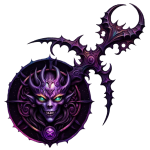
2. Media Gallery - The preferred option.
3. Standard [ img] tags.

4. Enhanced custom image tags [ img2] - resizing

Wrap up
There you have it. It may seem complicated at first, especially if you have never used any code before (though remember, smilies are code too! The simple button and drag and drop options still exist for adding images as well once you have used this a few times it becomes pretty easy to follow.
Any other new custom codes will appear in the help section, but for any major developments there will likely also be an announcement.
I can almost hear the screaming now! In short, no, most regular posting and be achieved using the various buttons and tools on the post edit screen, however there are some additional features open if you use a, very small, amount of code.
BB code has been a staple in forums for decades and many other text entry interfaces use some version of it or something similar. if you have ever made a list by using * or made something bold using [ b] and *b or similar you have used code! Even the good old fashioned smiley is a forum of code.
The site has a useful help feature to take you through this
This covers smilies and BB code as well as cookies, terms and privacy.
As an example lets look and adding an image to your post.
1. Insert an image
- You can use the 'insert image' picture icon at the the top to add an image as an attachment,
- You then have the ability to resize and link it. T
- This option doesn't require any code, I have attached an image here direct as an example and then manually resized it to 300 x 300 pixels.
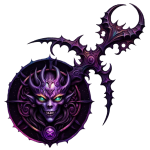
2. Media Gallery - The preferred option.
- See the media gallery guide for more detail on how to upload an image
- Assuming you have done so the camera icon in the post editor will automatically enter the required BB code for you when you select an image!
- As an added bonus the details / description will be shows and people can click on the image to comment and rate it.
- Below is an example using this and a view of the code (just without the spaces).
3. Standard [ img] tags.
- You can link to any image, including gallery images, using this simple code.
- The site will take a reference copy of the image and hold it for 365 days to prevent against broken links.
- These will be familiar to anyone who has used BBN code before, the code without gaps is as follows
- results below for the same image as above.

4. Enhanced custom image tags [ img2] - resizing
- BB code allows for custom codes to be set that execute HTML in the background, the gallery tag is one such feature in fact (just a bit more sophisticated)
- I have added some basic code and created an [ img2] task so you can resize linked images
- To do so use the format shown below
- I have used the same linked media gallery image for a third time, but this time resized to to 300 pixels wide.
- Height automatically adjusts in proportion.

Wrap up
There you have it. It may seem complicated at first, especially if you have never used any code before (though remember, smilies are code too! The simple button and drag and drop options still exist for adding images as well once you have used this a few times it becomes pretty easy to follow.
Any other new custom codes will appear in the help section, but for any major developments there will likely also be an announcement.
Last edited: